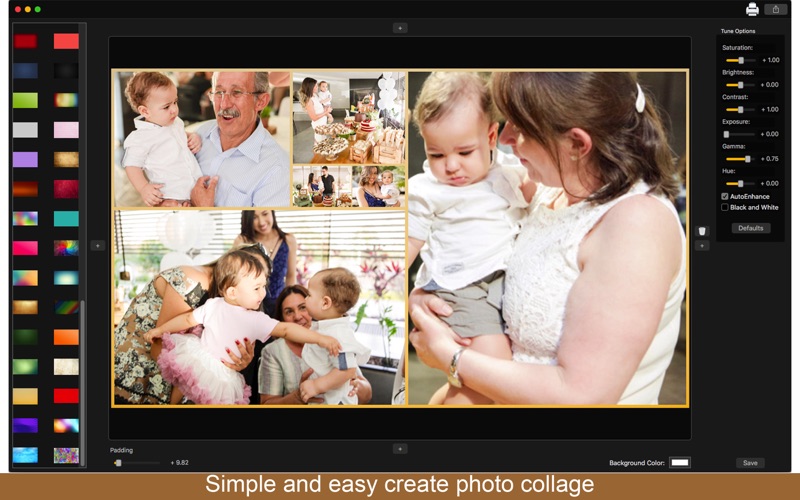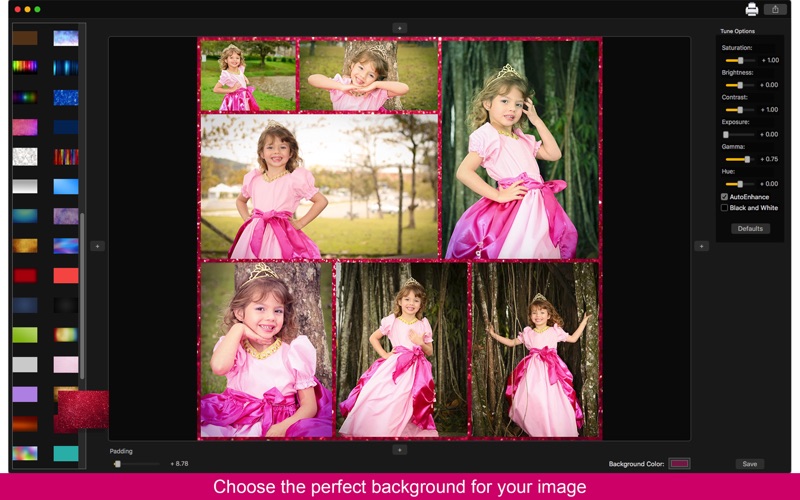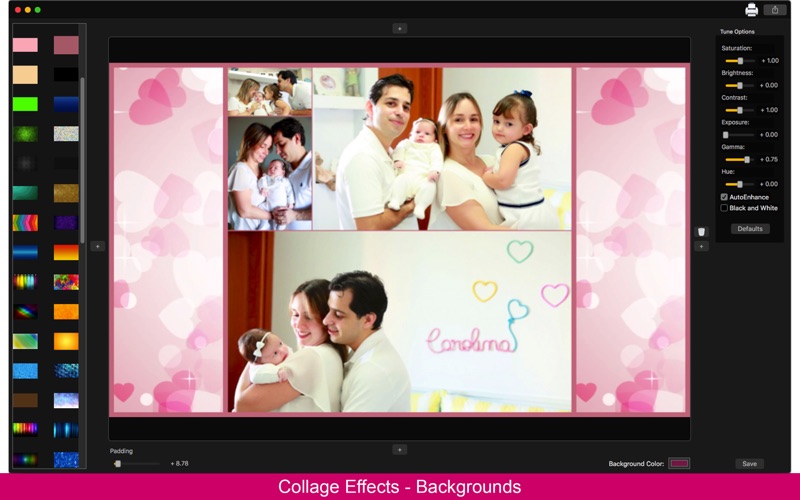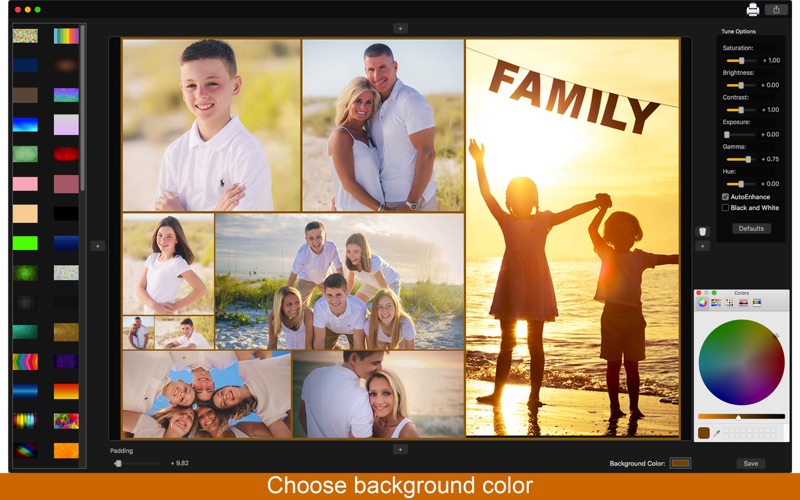
Collage Effects – Backgrounds
You always want to make a collage with your photos but none of the apps youve found can do this without distort your photos or your images never stay on the side you want? With Collage Effects - Backgrounds you wont have that problem!
With an easy to use interface, Collage Effects - Backgrounds allows you to create a collage selecting exactly in what side your photos will be on frame (Top, Left, Right and Bottom), you can create portraits with various photos, set the size of the space you want between the photos, set a background if you want and also enhance the quality of your pictures using our Tune Options.
•••••••••••••••••••••••••••••••••••••••••••••••••••••••
Enjoy our amazing features:
•••••••••••••••••••••••••••••••••••••••••••••••••••••••
• Add various images in all positions (Top, Left, Right, Bottom).
• 80 Backgrounds.
• Colored Background.
• Padding of the photos.
• Tune Options (AutoEnhance, Brightness, Contrast and more).
• Share on social media.
• Print images.
• Save Images with PNG, JPEG, JPEG2000, TIFF and BMP formats.
•••••••••••••••••••••••••••••••••••••••••••••••••••••••
How to use:
•••••••••••••••••••••••••••••••••••••••••••••••••••••••
1. Select the side you want to add your photo (Top, Left, Right and Bottom) and click the respective [+] button.
2. Move the Padding slide to change the space between the photos youve added.
3. If you want to remove a photo, click the [-] button of the photo youve added.
4. On the left side of the app, you can select the background you want to use.
5. You can use a colored background selecting the "Background Color" option and choosing the color you like.
6. Adjust the Tune Options (AutoEnhance, Brightness, Contrast and more) using the slides on the right of the app.
7. If you want to use the default Tune Options of your image, click [ Defaults ].
8. Click [ Save ] button to save your sketch, choosing between PNG, JPEG, JPEG2000, TIFF and BMP formats.
9. To print your image, you can click on the Printer button.
10. To post your image on social media, you can click on the Share button and choose the social network you want to post.
•••••••••••••••••••••••••••••••••••••••••••••••••••••••
If you need help?
•••••••••••••••••••••••••••••••••••••••••••••••••••••••
Do you need any help? If you have any doubt or trouble with our products and company, like to make a suggestion or submit a request for a new feature, you can use the following tools:
Go to our website: ••• bravecloud.org
There you can find:
• Frequently Asked Questions
• List of applications
• Tutorials
and more…
You can also send an email to: ••• [email protected]
We’ll respond as soon as we can. Your contact is very important and with it we can constantly improve our apps.